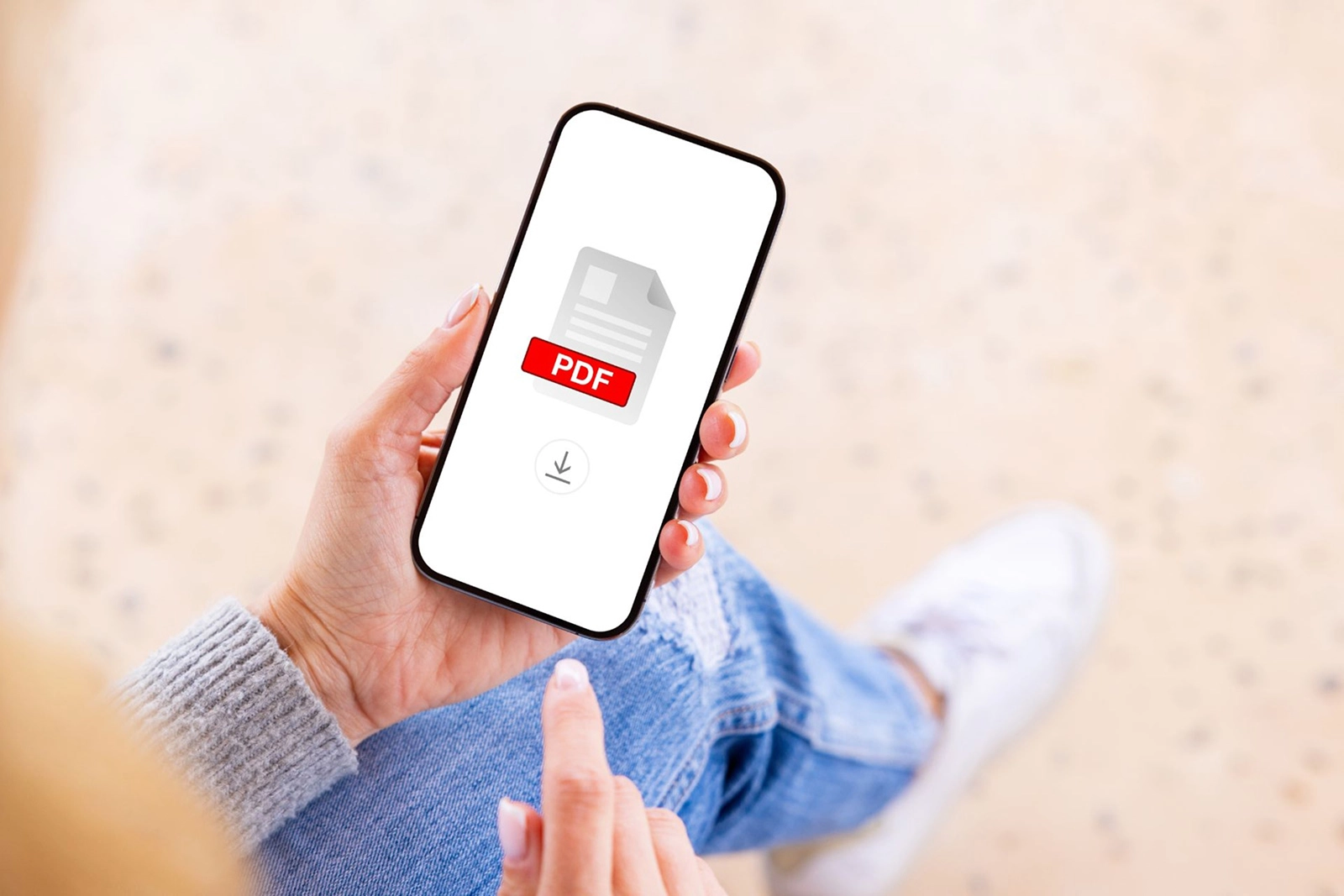Owning a wireless printer is much more than just a workplace flex nowadays.

Owning a wireless printer is much more than just a workplace flex nowadays. With their ability to connect wirelessly, these printers have become indispensable to improving office productivity and increasing workforce efficiency.
Whether you’re looking for one for your home or office, there are plenty of wireless printer options available. To help you decide, let’s discuss wireless printers, how they work, and their benefits, which include removing the clutter of tangled cables and the convenience of printing wirelessly.
What is a Wireless Printer?
Often called a printer with WiFi, a wireless printer connects to your office or home local Wi-Fi network without relying on Ethernet cables. This feature allows multiple devices (tablets, smartphones, computers, and laptops) to connect simultaneously to the wireless printer.
The printer then sets the queue and prints remotely, without requiring users to come over and connect through a cable each time they want something printed. With wireless printers, you don’t have to worry about space limitations, as these can be placed anywhere within your Wi-Fi network range.
How Does a Wireless Printer Work?
Simply put, a wireless printer connects to your Wi-Fi network, which enables it to communicate with other mobile devices, laptops, or tablets over the same network. Once a connection has been established, the printer can take print commands from any recognized device in that shared environment, making it a secure and efficient way to print.
Let’s further break down the answer to “How does a wireless printer work?” and understand what software makes it happen. Here are some of the technologies commonly utilized for wireless printing:
1. Apple AirPrint
Apple users can use their iPhone, Mac, iPad, or Apple Vision Pro to print wirelessly on a compatible printer without installing any additional drivers. You can access Apple AirPrint as a built-in feature in modern printers that allows for easy discovery and selection with enterprise-class printing options.
2. Wi-Fi Protected Setup (WPS)
WPS is a feature that allows you to securely and easily add Wi-Fi devices to your Wi-Fi network. You don’t have to select your network name and enter your password whenever you want to connect a device.
Most printers use WPS to simplify connecting smart devices to a printer. You’ll need to press the WPS button on your printer with Wi-Fi and your router to establish a connection and send prints easily.
3. Mopria Print Service
Mopria Print Service enables seamless mobile printing on any Android smartphone, without the need to install additional drivers. This enables any Mopria-certified printer to connect easily to the Wi-Fi network for wireless printing.
4. Printer Apps
Most printer manufacturers create their mobile apps for seamless mobile printing. For example, HP uses the HP Smart app, while Canon has Canon PRINT, and Epson has Epson Connect.

Image source: Canva
How to Connect a Printer to Wi-Fi?
Connecting your printer to Wi-Fi is usually a no-brainer. Follow this step-by-step guide on how to connect your printer to Wi-Fi:
- Power Your Printer On: Ensure your printer is plugged in and the Wi-Fi network is discoverable.
- Open Wireless Settings: Use your printer’s touchscreen or buttons to navigate its display screen and access the control panel > Wireless Setup.
- Select Wi-Fi Network: Find the correct SSID (Wi-Fi name) and click on it to connect to the network.
- Enter Password: Enter your network password when prompted on the screen. Use either the screen or buttons, depending on the printer model.
- Check Connection: After entering your password correctly, the printer should display a successful connection.
- Run Test: To ensure that your wireless printer is running smoothly, run a test print job.
Benefits of a Wireless Printer
Switching from a traditional printer to a wireless printer has numerous benefits, including the ones listed below:
Convenience
The main advantage of choosing wireless printers is that you can print from any device within the Wi-Fi network range, significantly reducing waiting and printing times.
No Wires, No Clutter
Wireless printers don’t require cables to connect and function properly. Without entangling wires cluttering workstations, users can focus more on getting work done and less on staying aware of wires out of fear of messing with the connections.
Multiple Devices Support
When a user adds a wireless printer to their device, it stays on their list until removed—no need to manually connect to that printer whenever you want to print. This allows employees or individuals on the same Wi-Fi network to print remotely from their phones, tablets, laptops, and desktops to a single printer.
Remotely Accessible
Many wireless printers come with features such as cloud printing. It allows the user to send the print even when they’re not in the vicinity of the printer, greatly reducing turnaround times. Some printers have Wi-Fi Direct, which enables them to connect directly with devices instead of through a Wi-Fi network.
Learn more: Cloud Printing Solutions: 9 Factors to Consider

Image source: Canva
Choosing the Best Wireless Printer: Factors to Consider
There are certain factors to keep in mind when shopping for the best wireless printers. Here’s a list to keep handy:
- Print Speed: This refers to the speed at which the print head moves across the build plate to deposit ink or material. Usually measured in millimeters per second (mm/s), it’s a good indicator of how fast a printer can actually replicate images or text on the document. Combine it with the good print volume to get the best printing capabilities.
- Print Volume: If you’re an enterprise with large-scale printing needs, you should choose a printer with a high page-per-minute (PPM) rate. Go for a large input tray rather than a smaller one. Even if you’re buying a printer for home use, it’s always a good idea to check the print speed on your preferred choice.
- Print Quality: Ensure you select a printer that features higher dots-per-inch (DPI) for enhanced colour accuracy, vibrant images, and crisp text quality. This is specifically important for photo printing or colour printing.
- Compatibility: Always select a printer, whether a laser printer or an inkjet printer, that is widely compatible across different types of operating systems and with your wireless network protocols to ensure a seamless printing experience.
- Upfront Cost vs. Operating Cost: While some printers may initially cost a significant amount, they compensate for this price in the long run with lower operational costs. For instance, laser printers cost more out-of-pocket than inkjet printers, but they compensate with a longer-lasting toner cartridge that requires less frequent replacement than inkjet ink.
Why Choose Integr8 as Your Trusted Wireless Printer Provider
At Integr8, we believe in providing only the best printing solutions for our clients across various industries. Our experts not only take into account your print requirements but also organizational structure, future vision, and existing roadblocks to map out 360° print services solutions that save you time and money.
Have you chosen your wireless printer yet? Call us today for a free consultation.