News & Updates
To print from your phone (iOS or Android), connect your device and wireless printer to the same Wi-Fi network
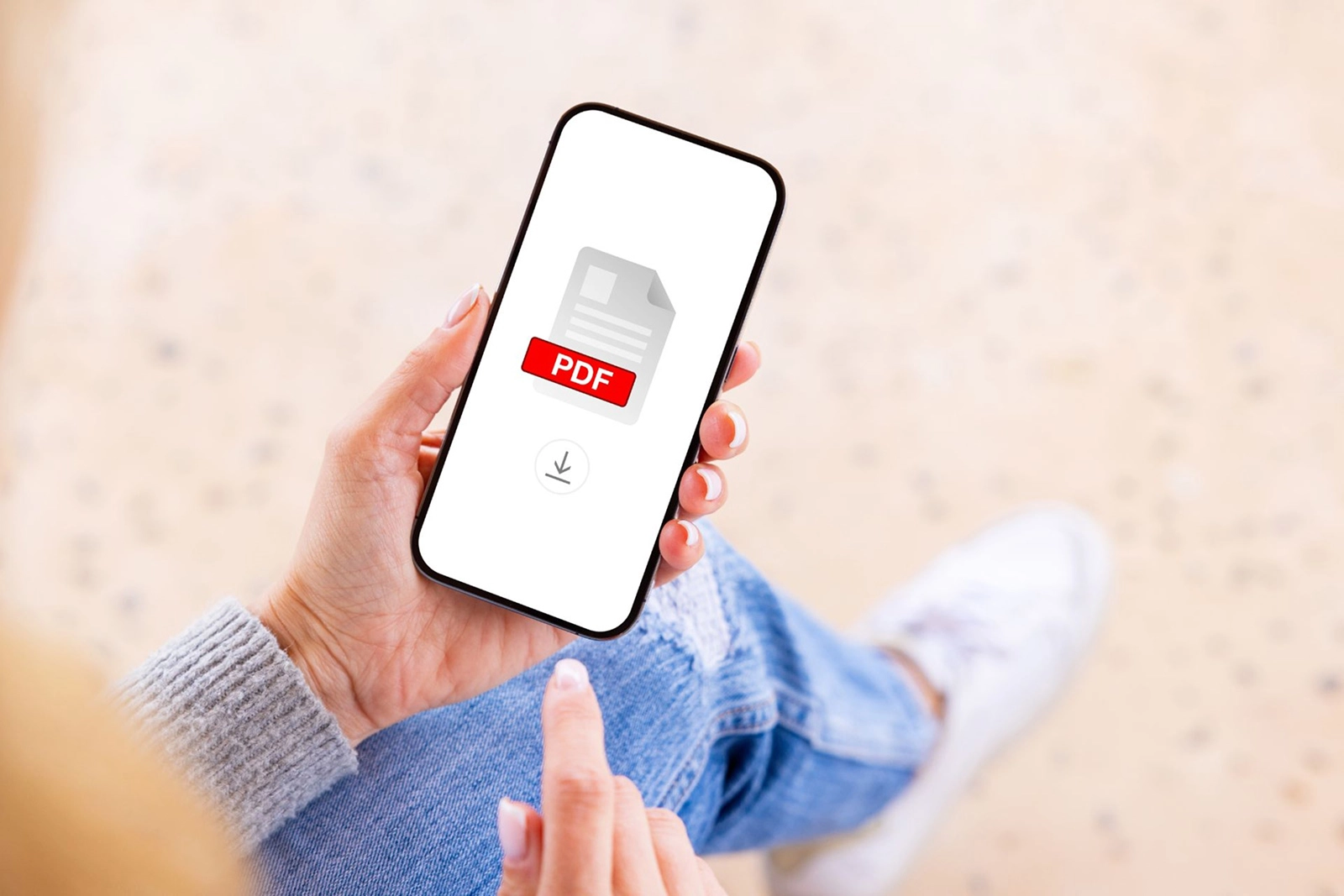
To print from your phone (iOS or Android), connect your device and wireless printer to the same Wi-Fi network, install the correct printing app (such as AirPrint or Mopria), select your file, choose your printer, adjust the settings, and tap "Print."
Printing has come a long way from the days of dial-up. You don’t need to wait in lines or navigate entangled wires anymore to print. You can quickly do so through wireless printing on your laptop, tablet, or phone, without the need for wires.
If you want to print from your phone or tablet wirelessly, you need to understand how to connect your wireless printer to your phone or troubleshoot common issues. This piece covers all the expert advice you’ll need to keep productivity up and high.
Why Print From a Phone or Tablet?
Printing from your Android or Apple phone is faster, more efficient, and accessible. Not needing a desktop or laptop to print cuts down the time it takes to print. With a mobile phone or tablet, you only rely on printers coupled with wireless connectivity, cloud support, and app integration to print directly.
Mobile printing is perfect for students, remote workers, business travellers, creatives, and families printing documents at home.
Step-by-Step: How to Print From Your Phone or Tablet
Let’s find out how to print from your phone or tablet in these simple steps. Here’s how you can do it, whether you want to print from Android or iOS:
1. Choose the Right Printer
Choosing the right printer is the first step towards printing via mobile. Most modern printers for phones or tablet printers have built-in support for Google Cloud Print, Apple AirPrint, Mopria, or other apps like Epson iPrint, HP Smart, or Canon PRINT. Make sure your chosen printer can support your device.
2. Connect the Printer to Your Wi-Fi Network
Your printer must be on the same network as your mobile device you’re trying to print from. Just use your printer’s control panel to check if it’s connected to your home or office Wi-Fi network. If not, follow the user manual to connect it.
3. Install the Right Application
Modern printers and phones often come with their own applications for wireless printing. You’ll need to choose the right application to print from phone apps. Some common ones are:
- Canon PRINT Inkjet/SELPHY for Canon Printers
- Brother iPrint&Scan for Brother printers
- Mopria Print Service for Android devices
- Apple AirPrint for iOS devices
- HP Smart for HP printers
- Epson iPrint for Epson printers
4. Check Printer Settings on Phone
To make sure that you're ready to print from your phone or tablet, you’ll need to enable mobile printing permissions on your device. Here’s how you could do that on your mobile device:
iPhone/iPad:
- Select the document you want to print
- Tap on the Share icon > Print > Select the Printer
- Select your printer from the list
Android phone:
- Select Settings and go to Connected devices
- Under Connected devices > Connection preferences > Printing
- Select the “Mopria Print Service” or “Default Print Service”
- Toggle on to detect the wireless printer
5. Print From Your Phone or Tablet
Now that you’ve established a wireless network connection and are ready to print, do the following:
- Open the file you want to print
- Select Print and then the printer
- Input the number of copies and check other print settings, such as the paper size.
- Make sure there’s paper in the feed. Tap “Print.”
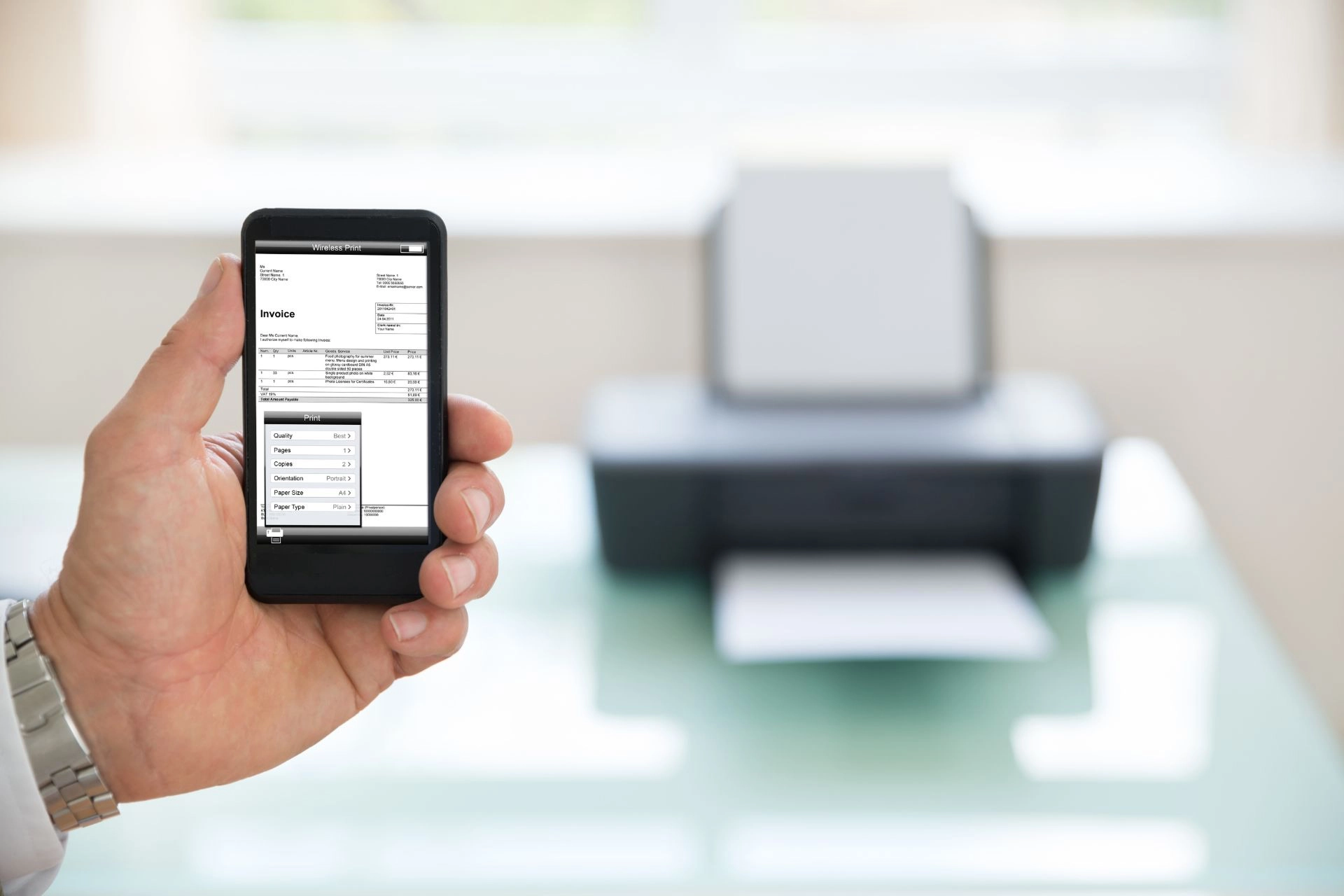
Image source: Shutterstock
Troubleshooting Common Issues
Here are a few tips to quickly get back on track when you run into common printing issues:
Printer Not Showing up on Phone
This error typically occurs when one of your devices (printer or smartphone) isn’t on the same Wi-Fi network as the other. Make sure that’s not the case and then restart both devices.
Poor Print Quality
Depending on the type of printer you have, a laser printer or an inkjet printer, check the toner or ink levels. Replenish them if running low or empty, and then run a test print. Clean the printheads if necessary.
Print Job Stuck
Simply clear the print queue from the application on your phone and then restart the printer and your smartphone or tablet.
Printer Comes up as Offline
Either your printer is turned off, or your device is not detecting it. Remove the said printer from your printer list and then manually add it again. If it still doesn’t work, visit the printer manufacturer’s page or contact your professional managed printing services provider to help you sort the issue.
Learn more: Cloud Printing Solutions: 9 Factors to Consider
Recommended Tablet Printers and Mobile-Friendly Models
Here are certain tablet printers or mobile-friendly printer models to look for:
- HP ENVY Inspire 7955e: The HP ENVY Inspire is an AirPrint-enabled printer that also supports the HP Smart App.
- Canon PIXMA TR8620a: This wireless Canon printer works well for both photo printing and documents.
- Brother HL-L2390DW: With built-in iPrint&Scan capabilities, this monochrome laser printer can take on high-volume document printing.
- EPSON EcoTank ET-3850: Packed with features such as voice-activated printing, this high-volume printer supports the latest wireless printing modules.
- HP Officejet 50 Mobile All-in-One: Perfect for remote workers and those travelling, the HP OfficeJet comes with battery power.
Learn more: Best Portable Printers for Your Needs

Image source: Shutterstock
Bonus Tips For Smooth Mobile Printing
Follow these tips to enjoy a seamless mobile printing experience:
- Regularly Update Firmware: Outdated firmware can interrupt the whole printing process. It’s best to periodically check for the latest firmware on the printer manufacturer’s site.
- Saving PDF: If you want to save your file as a PDF, tap on “Print to PDF” on iOS and Android smartphones instead of the printer.
- Go Cloud: Using cloud storage services such as Dropbox, Google Drive, Google Docs or iCloud to print files can help you print quicker than emailing and storing files to print later.
- Label the Printers: Because the process is so quick and efficient, you can easily end up sending print to the wrong printer if you’ve got multiple units at home or in the office. Try labelling the printers to avoid any confusion.
- Enable Secure Print: When working in shared environments, it’s easy to overlook document security. Avoid that by enabling admin settings or passcodes to protect against unauthorized access.
Key Takeaways:
- Use the right app, and you’ll always be able to easily print from your phone.
- Check the printer settings on your phone to connect your wireless printer.
- Always select a printer that supports multiple applications and technologies such as Mopria, AirPrint, and others.
- Update your printer firmware and device software regularly. When buying, choose wireless printers for phones and tablets that are cloud-compatible.
FAQ
How can I connect my phone to my printer?
You can connect your phone to your printer via Bluetooth, USB, or Wi-Fi. Make sure to check if both devices are on the same wireless network. Don’t forget to enable AirPrint (Apple), Wi-Fi Direct, or Mopria (Android) for wireless printing. Install the printer manufacturer’s app if necessary. Check settings and compatibility before running a test print.
How do I print from my phone step by step?
- Connect your printer to your phone either via Bluetooth or Wi-Fi.
- Select the photo or document you want to print on your phone.
- Tap on Print or Share.
- Choose your printer and adjust print settings.
- Tap on Print.
What app should I use to print from my phone?
You can use the printer manufacturer’s apps, such as HP Smart, Canon PRINT, or Epson iPrint, to print from your phone. For the iPhone, you can use AirPrint. For Android devices, Google Print Services/Mopria Print Services work best.
Can I print from my phone without an app?
Yes, you can print from your phone without an app if your printer supports Mopria or AirPrint. You’ll need to connect both devices to the same wireless network. Just tap on Print and select the file, and then your printer.
Why isn’t my phone detecting the printer?
If your phone isn’t detecting your printer, it can be due to:
- Printer is not discoverable
- Different Wi-Fi network
- Outdated firmware
- Applications not installed
- Wireless features not enabled
- Printer and phone aren’t compatible
Find the Right Mobile Printer with INTEGR8
At INTEGR8, we help individuals and businesses alike to streamline their wireless printing operations. Whether you want any help with configuration, require a mobile-friendly printer, need a recommendation, or want to set up a wireless printing ecosystem, our team of trained professionals can assist you.
Have you found the right mobile printer yet? Call us today for a free consultation.







